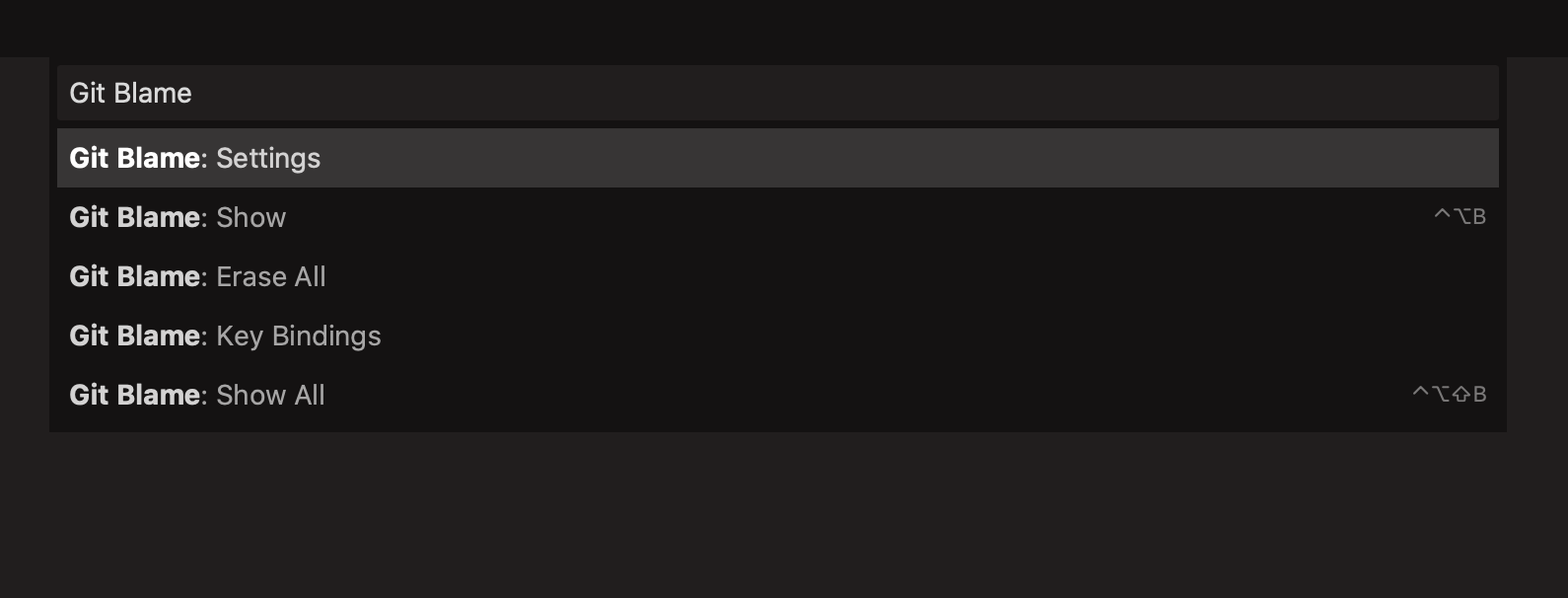Git blame
Show Git blame information while viewing a file in Sublime Text
Details
Installs
- Total 54K
- Win 10K
- Mac 28K
- Linux 16K
| Jan 2 | Jan 1 | Dec 31 | Dec 30 | Dec 29 | Dec 28 | Dec 27 | Dec 26 | Dec 25 | Dec 24 | Dec 23 | Dec 22 | Dec 21 | Dec 20 | Dec 19 | Dec 18 | Dec 17 | Dec 16 | Dec 15 | Dec 14 | Dec 13 | Dec 12 | Dec 11 | Dec 10 | Dec 9 | Dec 8 | Dec 7 | Dec 6 | Dec 5 | Dec 4 | Dec 3 | Dec 2 | Dec 1 | Nov 30 | Nov 29 | Nov 28 | Nov 27 | Nov 26 | Nov 25 | Nov 24 | Nov 23 | Nov 22 | Nov 21 | Nov 20 | Nov 19 | Nov 18 | |
|---|---|---|---|---|---|---|---|---|---|---|---|---|---|---|---|---|---|---|---|---|---|---|---|---|---|---|---|---|---|---|---|---|---|---|---|---|---|---|---|---|---|---|---|---|---|---|
| Windows | 0 | 0 | 0 | 1 | 1 | 1 | 0 | 0 | 1 | 2 | 1 | 2 | 0 | 0 | 1 | 2 | 5 | 2 | 1 | 0 | 1 | 1 | 0 | 0 | 2 | 2 | 0 | 0 | 1 | 1 | 1 | 2 | 1 | 0 | 0 | 2 | 0 | 0 | 2 | 3 | 0 | 0 | 5 | 0 | 0 | 2 |
| Mac | 0 | 1 | 0 | 1 | 4 | 0 | 2 | 0 | 0 | 1 | 3 | 1 | 0 | 1 | 0 | 4 | 0 | 2 | 5 | 1 | 1 | 1 | 1 | 0 | 2 | 2 | 0 | 0 | 0 | 1 | 2 | 4 | 5 | 0 | 1 | 1 | 1 | 1 | 0 | 1 | 1 | 2 | 2 | 1 | 2 | 1 |
| Linux | 0 | 4 | 0 | 0 | 3 | 0 | 0 | 0 | 2 | 2 | 1 | 0 | 1 | 1 | 0 | 2 | 2 | 2 | 2 | 0 | 0 | 1 | 1 | 1 | 1 | 3 | 0 | 1 | 4 | 1 | 3 | 2 | 3 | 0 | 1 | 2 | 0 | 4 | 2 | 1 | 3 | 2 | 0 | 0 | 0 | 3 |
Readme
- Source
- raw.githubusercontent.com
Git blame - Package for Sublime Text
This package enables you to query Git “blame” information for files while you are viewing/editing them in Sublime Text.
Blame information tells you who last edited a line, when they did it, and which commit they did it in. You can then choose to show that commit in full including its commit message and diff.
For this package to work, you must already have the git command-line tool installed, and be viewing/editing a file that is part of a Git repository on your hard drive.
View on the Package Control website
This package was originally created by @psykzz and is now maintained by @frou
How to use
Place the text cursor on the line you are interested in, then press CtrlAltB (Mac/Windows) or CtrlShiftQ (Linux).
(Instead of pressing the keyboard shortcut, you can alternatively right click and select Git Blame from the context menu)
The blame information will appear:
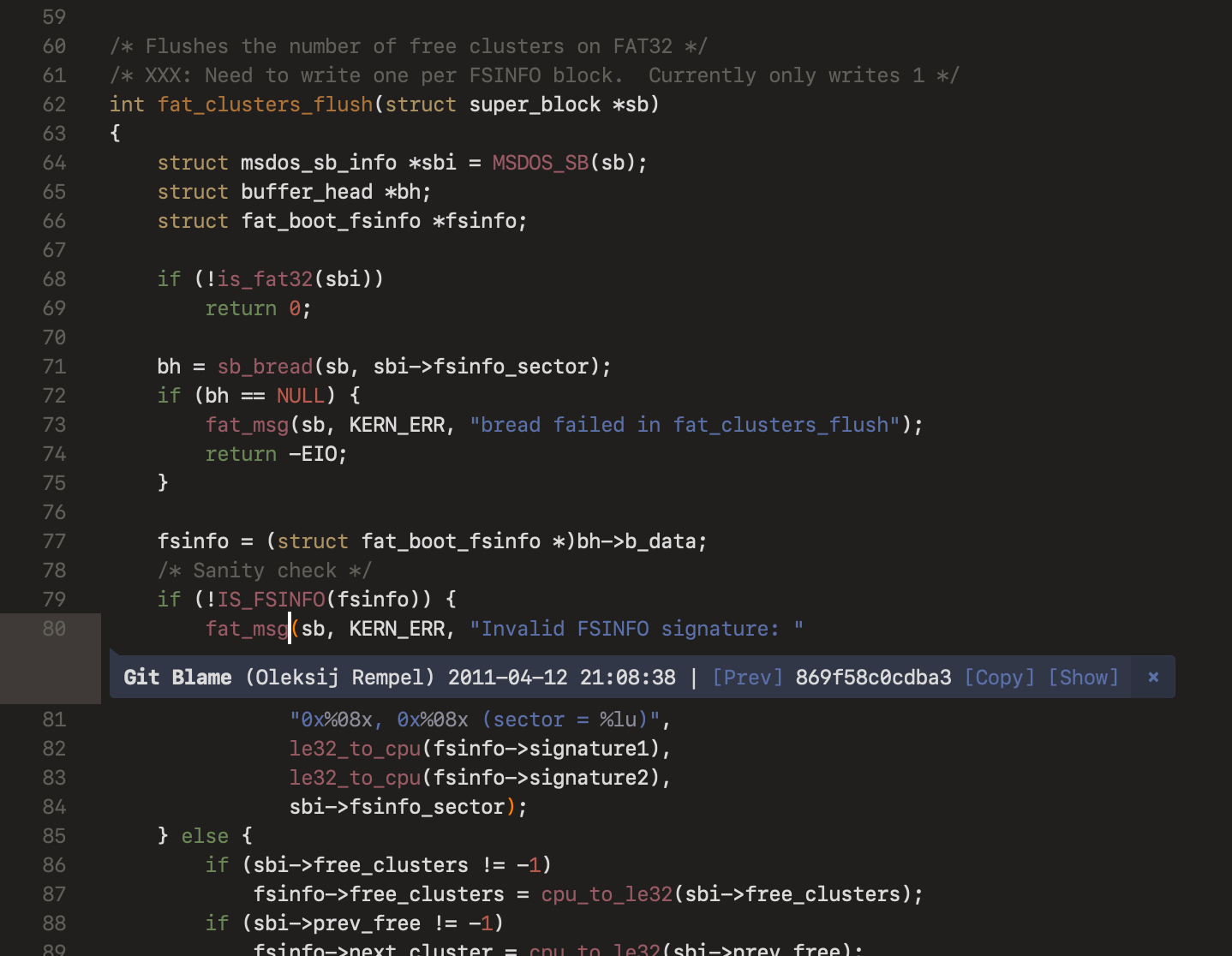
If you want, you can then click [Show] to show the commit in full:
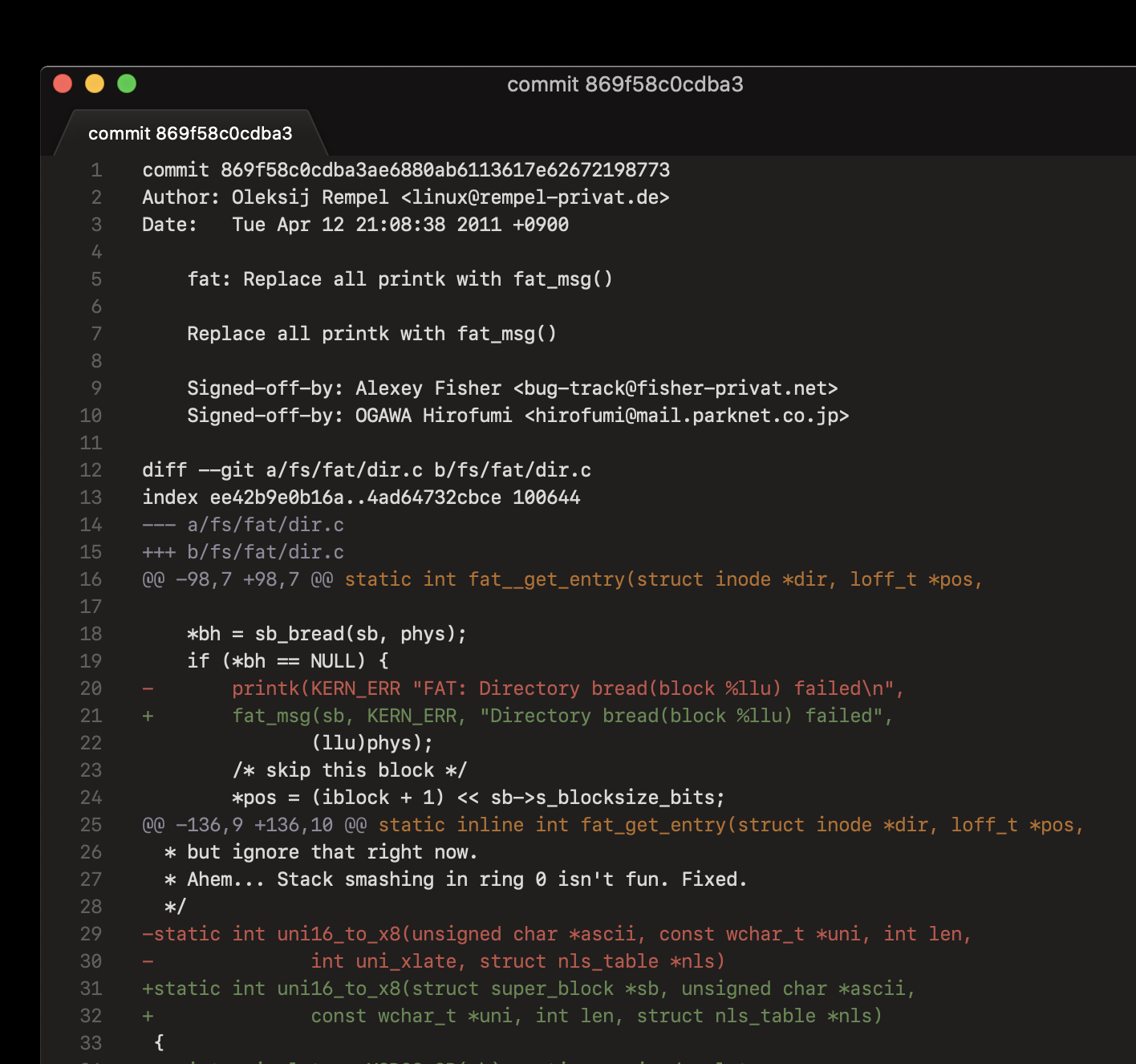
…or click [Copy] to copy the Commit ID (aka SHA) to your clipboard.
If the latest blame information was not as illuminating as you hoped for, click the [Prev] to step back through multiple previous commits that affected the line.
To close the blame information, click the × icon, or press the keyboard shortcut again while the text cursor is still on the same line.
Advanced use
In combination with Sublime Text's Multiple Selection feature, you can query blame information for more than one line simultaneously by first placing a text cursor on each line you are interested in, and then running as described above.
You can also query blame information for every line in the entire file simultaneously by pressing CtrlAltShiftB (Mac/Windows) or CtrlShiftC (Linux). Doing this shows blame information in a different style (it's located to the left of the content, and more compact, but with fewer features):
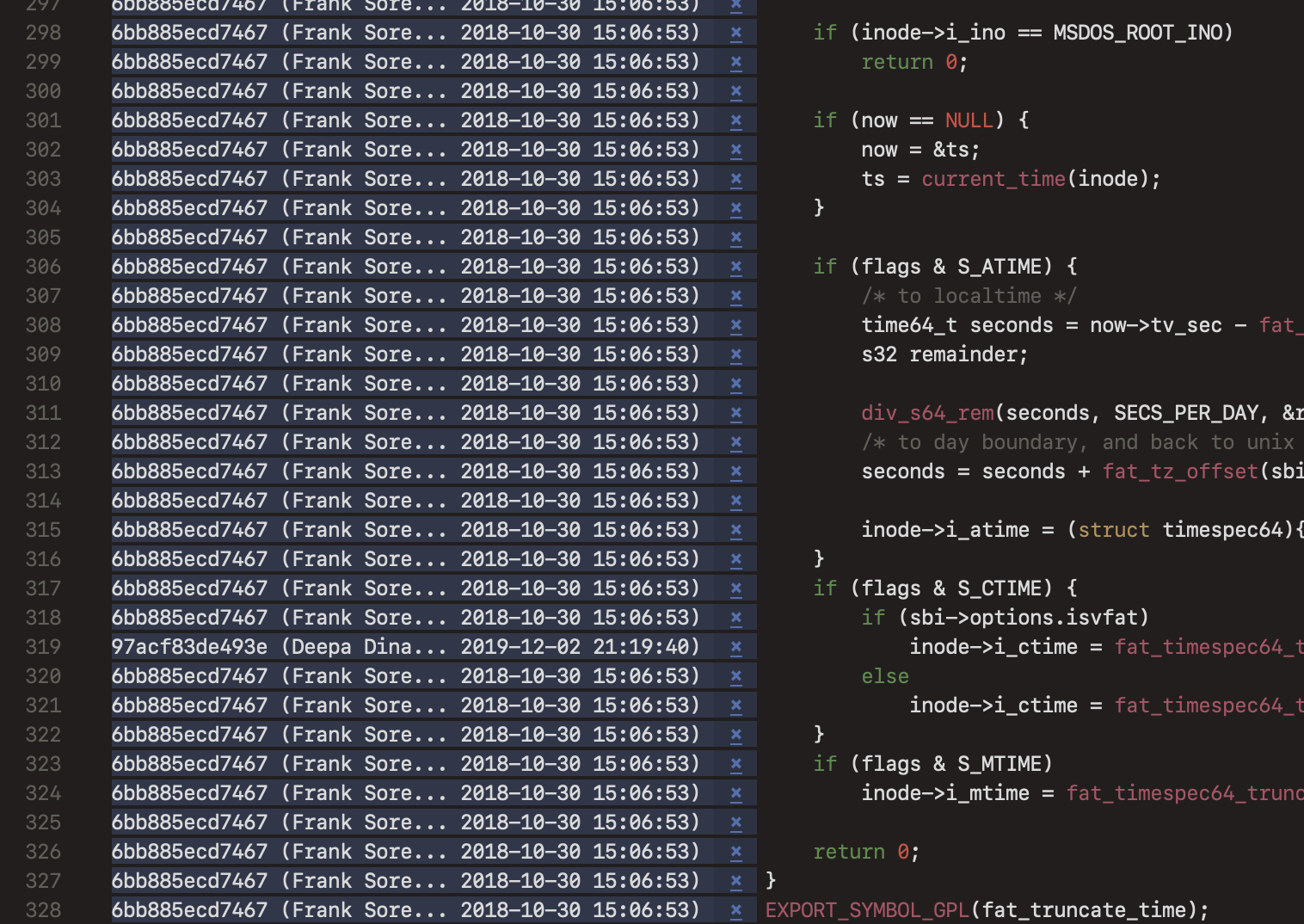
To close all of them, click the × icon on any one of them, or press the keyboard shortcut again.
As well as via keyboard shortcuts, this package's commands are also made available in the Command Palette. Type “Git Blame” into it to find them: